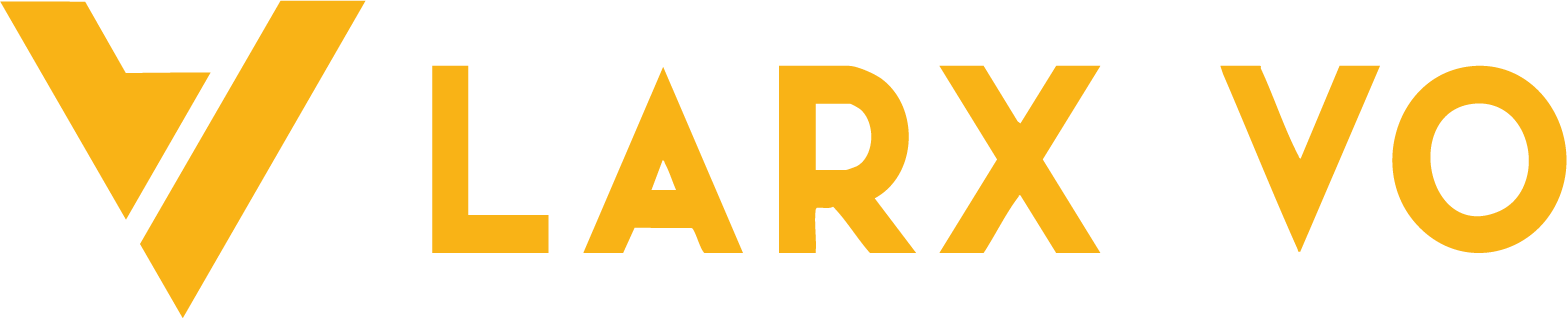Mastering WordPress Site Migration
Moving your WordPress site doesn’t have to be a nightmare. Think of it like relocating your digital studio — a little planning, the right tools, and you’re set for a smooth transition.
I’ve handled countless migrations for clients moving from slow hosts, buggy setups, or development environments to polished, live websites. Whether you’re switching to better hosting, changing domains, or simply making things faster — this guide will walk you through the essentials of migrating your WordPress site the smart way.

🔑 What You’ll Learn
- Why WordPress site migration matters
- How to prepare like a pro before moving
- Best tools (free + premium) to use
- Step-by-step: plugin and manual migration
- Post-migration checks & performance fixes
💡 What Is WordPress Site Migration?
In short: it’s the process of moving your website’s entire ecosystem — files, database, themes, plugins, media, and settings — from one environment to another. That could be from local to live, one host to another, or between domain names.
Common Reasons to Migrate:
- You’ve outgrown your current host
- Your client wants a new domain
- You’re launching from staging to production
- Or… things just need to be faster and more secure
🧰 Preparing for a Smooth Move
Before migrating anything, always lay the groundwork. Here’s my personal checklist I use with every project:
✅ Pre-Migration Checklist:
- Review your hosting and domain info
- Update all plugins and themes
- Remove junk files and backups
- Notify collaborators if needed
- Create a full backup (files + DB)
- Document important site settings
🔐 Backup Must-Haves:
| What | How to Back It Up | Why It Matters |
|---|---|---|
| WordPress Files | FTP / File Manager | Core structure |
| Database | phpMyAdmin export | Posts, settings, users |
| Media Library | Plugin or manual download | Images, videos |
| Plugins & Themes | Plugin or manual zip | Custom functionality |
🔌 Recommended WordPress Migration Tools
Choosing the right tool depends on your experience and project size. Here are my go-to plugins:
| Plugin | Best For | Features |
|---|---|---|
| All-in-One WP Migration | Beginners & small sites | Simple drag-drop export & import |
| Duplicator | Developers & large sites | Advanced control, scheduled backups |
| WP Migrate DB | Database-only migrations | Find & replace URLs in DB |
| UpdraftPlus | Complete backup & restore | Cloud sync, incremental backups |
🚀 Step-by-Step with All-in-One WP Migration
I use this for quick moves or when a client needs a hands-off transfer.
- Install Plugin on old site
Plugins > Add New > All-in-One WP Migration - Export Website
UseExportoption and download full site package - Set Up New Site
Install WordPress on the new server and add the same plugin - Import Backup File
UseImport, upload the backup, and wait for completion - Update Permalinks & URLs (if domain has changed)
🔧 Want Full Control? Try Manual Migration
If you’re confident with FTP and databases, manual migration offers flexibility:
1. Move Files via FTP
Use FileZilla (or similar) to download your site files and upload them to the new server.
2. Export & Import Database
Via phpMyAdmin: Export DB from old host → Create new DB on new host → Import
3. Edit wp-config.php
Update DB name, user, and password to match the new environment
4. Update URLs
If domain changes, use Search & Replace script or a plugin to update URLs inside the database
🧠 Migration Best Practices
✔️ Choose a low-traffic time for migration
✔️ Always test on staging before switching live
✔️ Keep both hosts active during DNS propagation
✔️ Inform clients/stakeholders of temporary slowdowns
✔️ Monitor closely for 48h after migration
😰 Common Issues (and How I Fix Them)
❗ File Size Limits
Split your export or increase upload limits via .htaccess, php.ini, or with plugin extensions
❗ Database Connection Errors
Double-check wp-config.php for typos or wrong credentials
❗ Broken URLs / Images
Use plugins like Better Search Replace to fix URLs site-wide
✅ Post-Migration Testing
After every move, I run a site audit checklist:
📝 Content Check
- Menus, posts, pages, widgets
- Media files and galleries
⚙️ Functionality Test
- Forms, buttons, contact systems
- Ecommerce: Add to cart, checkout, payment
🚀 Performance
- Google PageSpeed Insights or GTMetrix
- Test on mobile, tablet, desktop
🔐 Don’t Forget Security!
Site migrations are vulnerable windows. Always:
- Use SFTP, not plain FTP
- Change all credentials post-migration
- Update WordPress core, plugins, themes
- Run a malware scan after migration
📈 After Migration: Time to Optimise
You’re not done yet — now polish it:
| Area | Tools | Result |
|---|---|---|
| Speed | WP Rocket, Autoptimize | Better user experience |
| SEO | Rank Math / Yoast | Keep or improve Google ranking |
| Caching | W3 Total Cache | Faster repeat visits |
Also re-submit your sitemap to Google Search Console if you changed domains.
🤝 Need Help Moving Your Site?
If you’re planning to move your WordPress site and want it done right — without downtime, errors, or headaches — I offer professional WordPress migration as part of my freelance services.
📩 Let’s work together → hi@larxvo.com